Prayer Journal
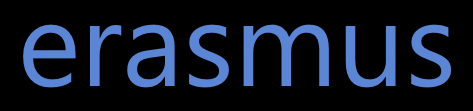
Prayer Journals - Advanced Options
This page contains step-by-step instructions related to publishing a prayer list online for your prayer warriors to use.
1. How to create an online prayer list using erasmus
2. How to protect a sensitive prayer list with a password
3. How to make prayer requests only show on certain days or days of the week
4. How to create a prayer list with an arbitrary number of requests and have one item from the list shown each day
5. How to create a prayer list with multiple sets of requests that show one request per day
6. How to have multiple different prayer lists hosted on your web site
7. How to have a different prayer request for each day of the month.
How to create an online prayer list using erasmus:
1. Tap on the Main Menu icon.
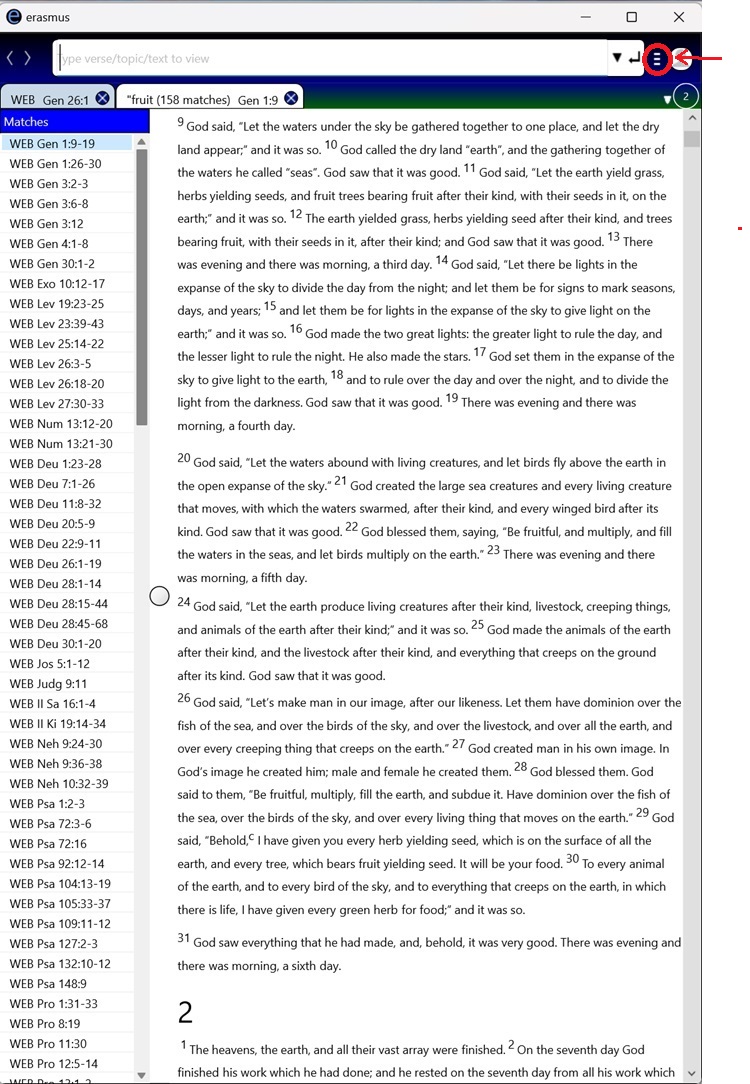
2. Select "Prayer Journal" from the drop-down list.
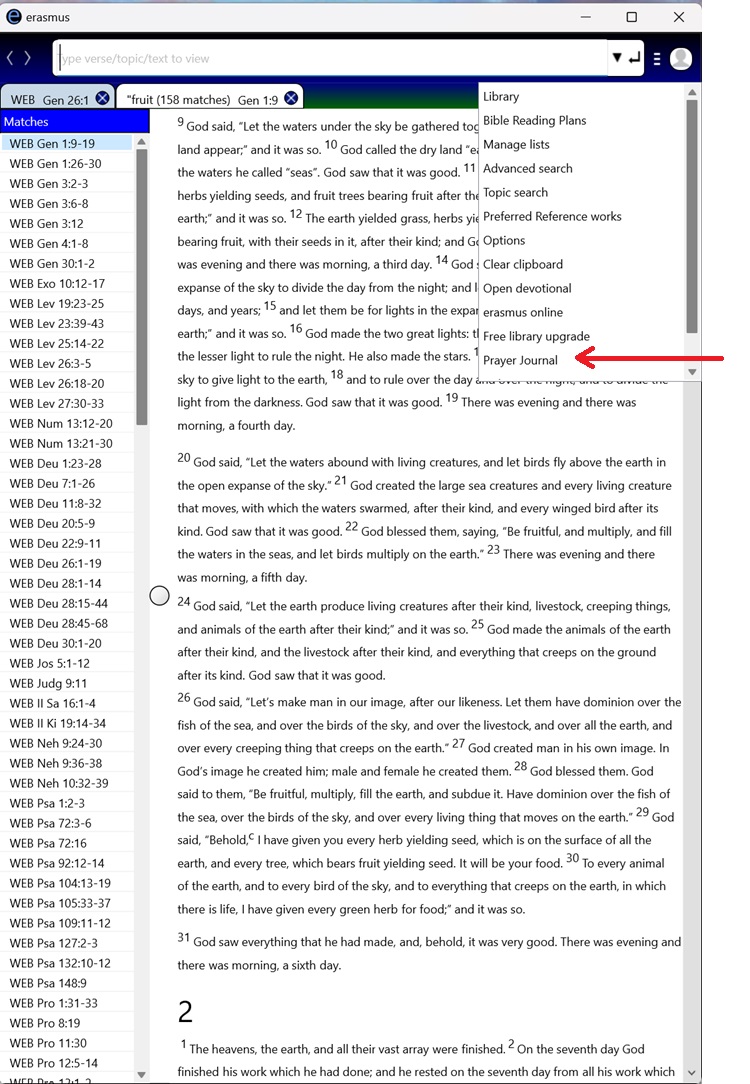
3. Open the "Create" tab on the Prayer Journal that comes up.
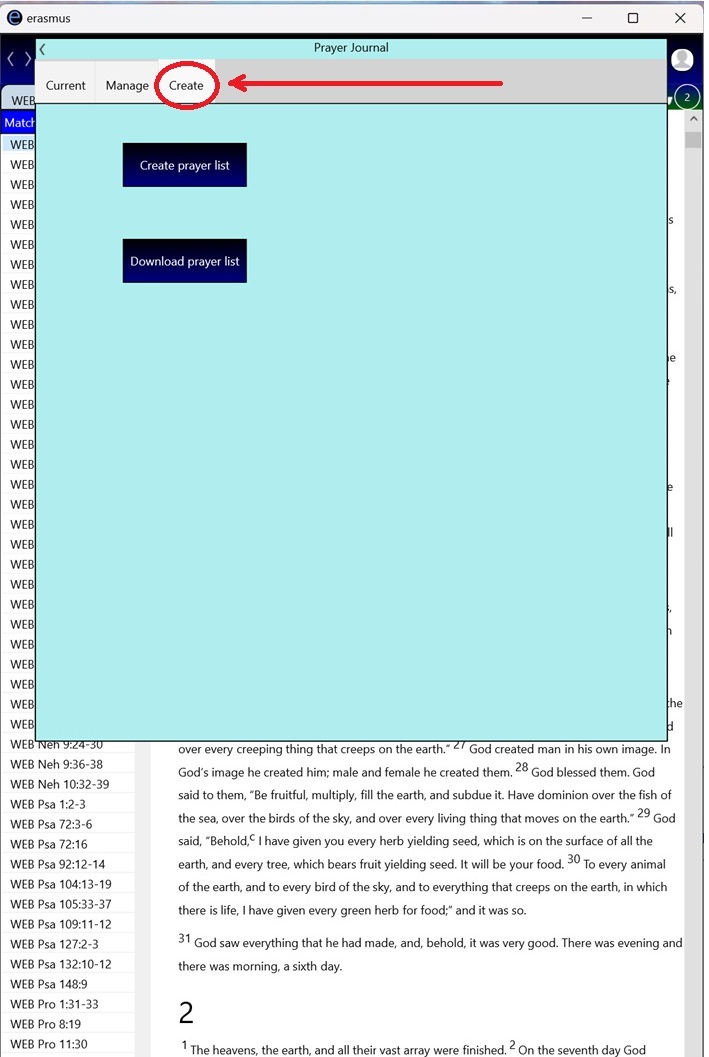
4. Press the "Create prayer list" button.
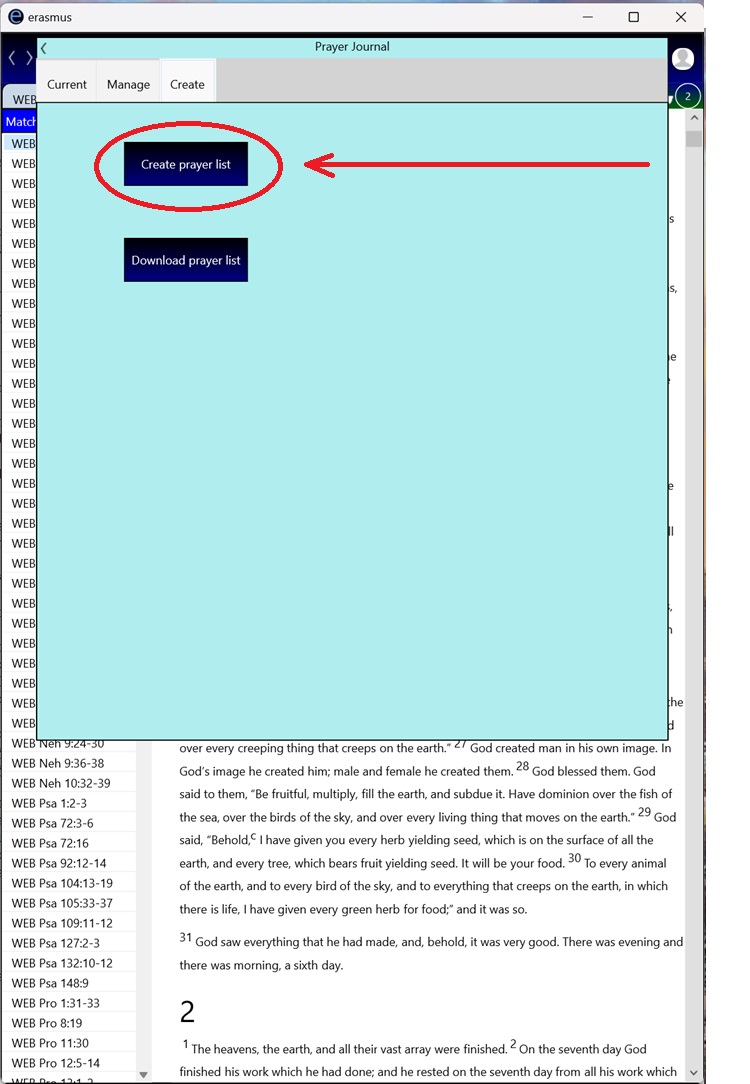
5. Choose a name for your prayer list. If you plan to publish multiple lists, each one should have a different name. Also, unless you are publishing your own personal list, that list should be separate from the one you are creating to publish.

6. Press the "Create" button to create your new prayer list.
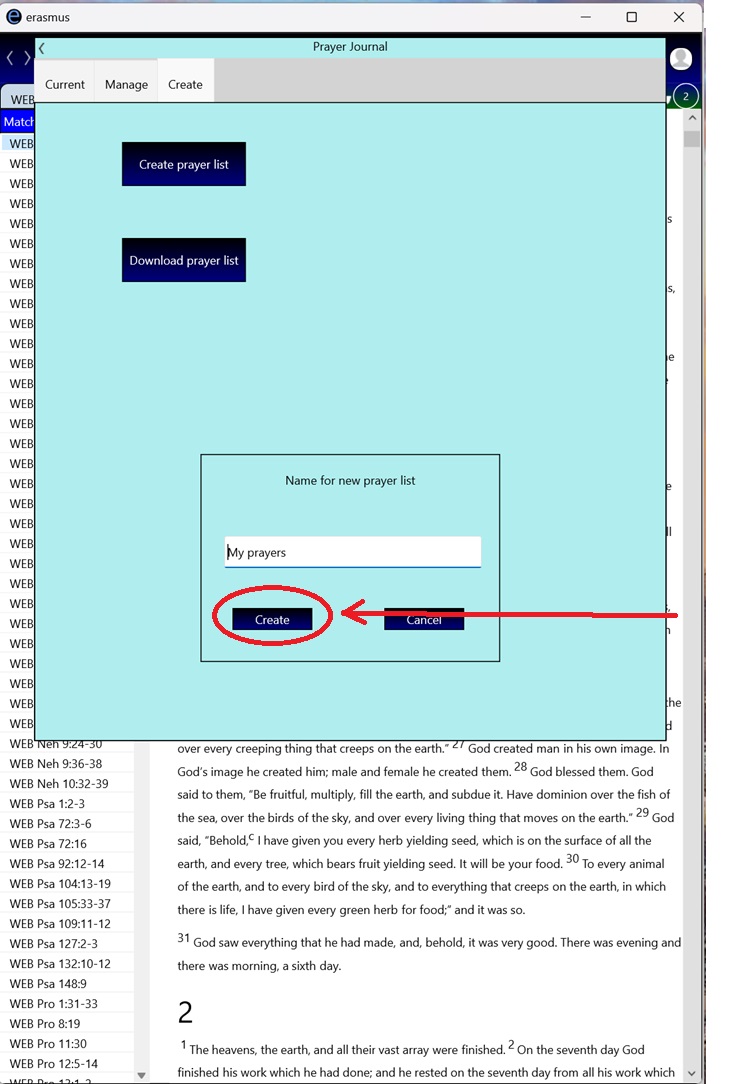
7. An "Add new prayer to list" box is shown. Fill in the form for your first prayer request item. Each prayer request must have a title (top box) and a description (middle box). Leave the "Answered" (bottom) box empty. We suggest that you include your organization in the title so that a prayer warrior who has subscribed to multiple prayer lists will know for whom they are praying, for every prayer request.
Hint: you should avoid having the same title for multiple prayer requests - especially if the prayer warrior will be seeing more than one request from your organization on a given day.
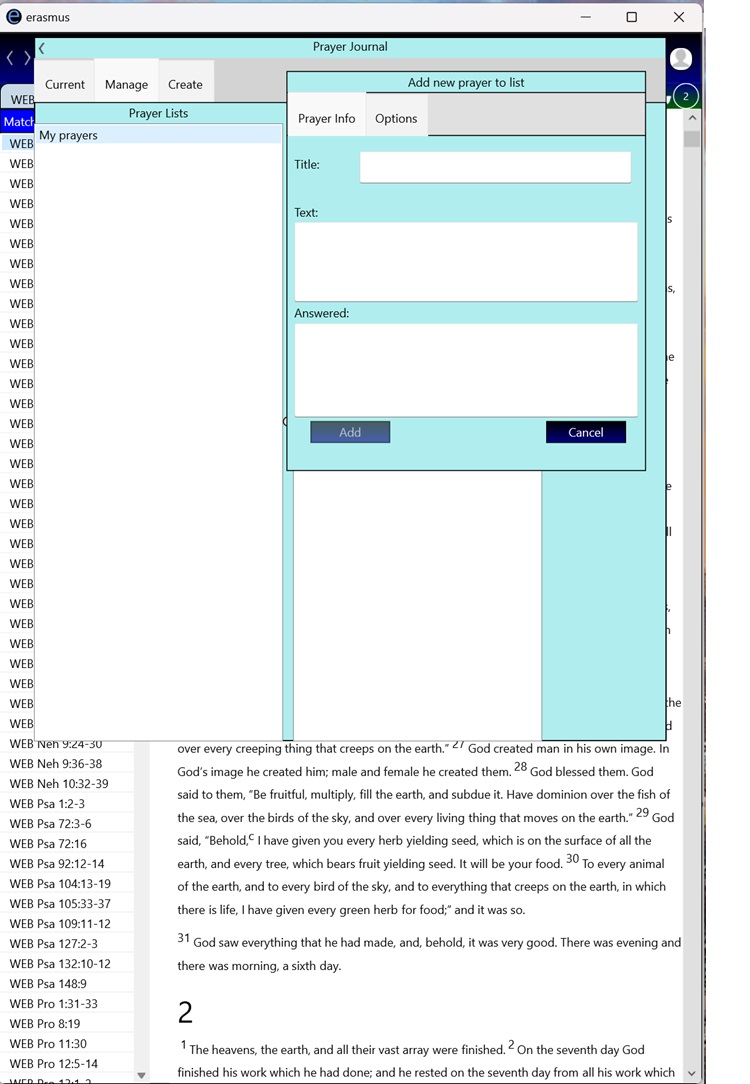
8. Press the "Add" button to add your first prayer request to your list.
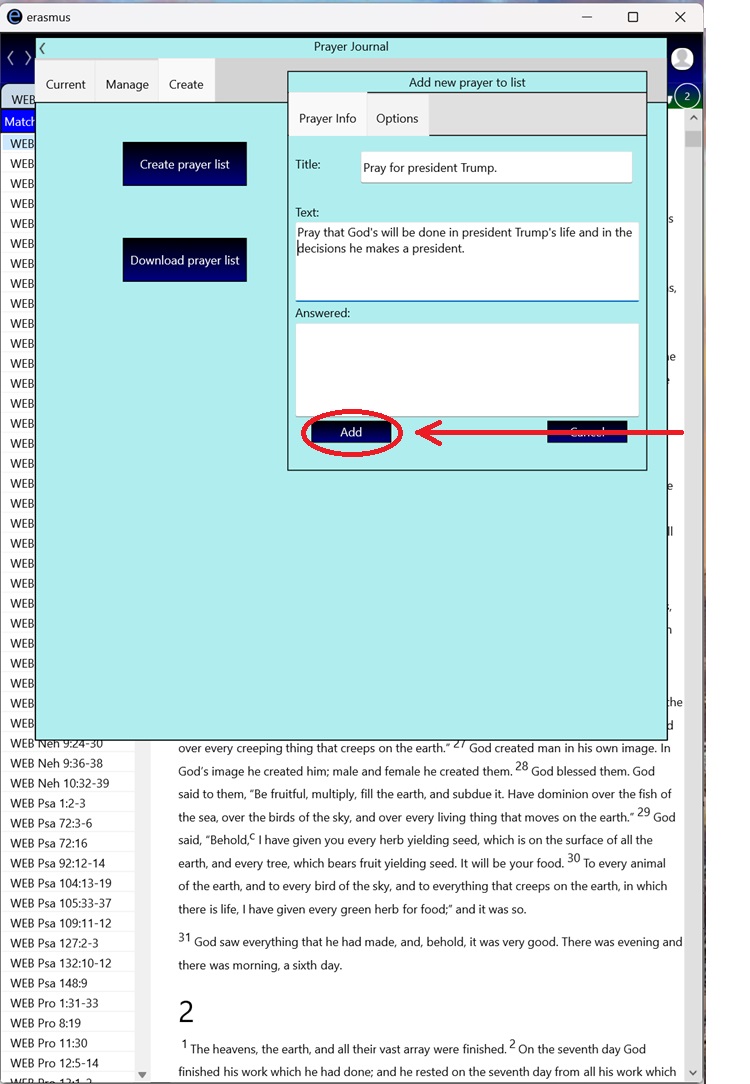
9. Press the "Manage" tab:
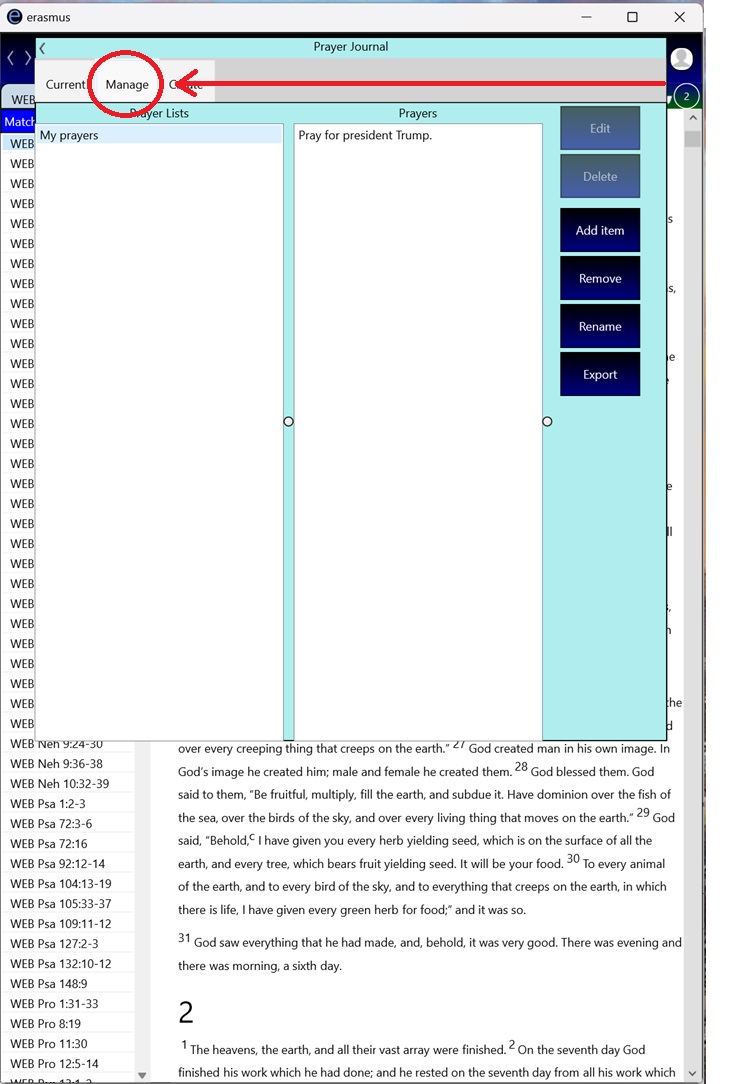
10. If you have multiple prayer lists, make sure you tap the one you want to add requests to.
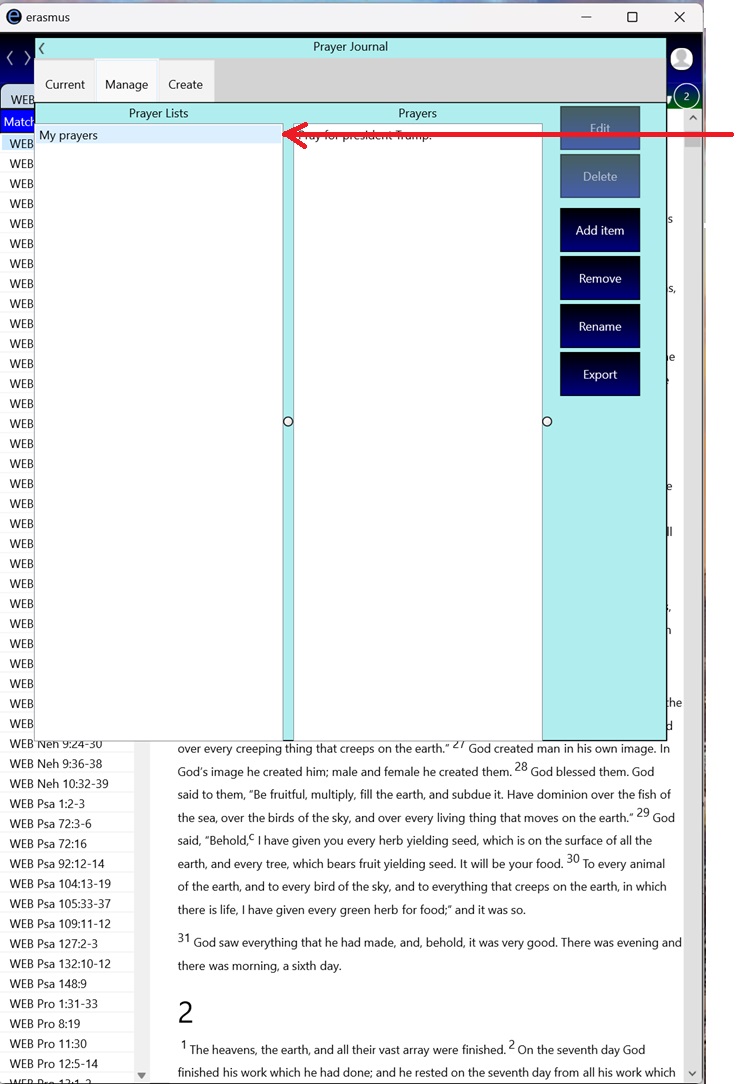
11. Press the "Add item" button.
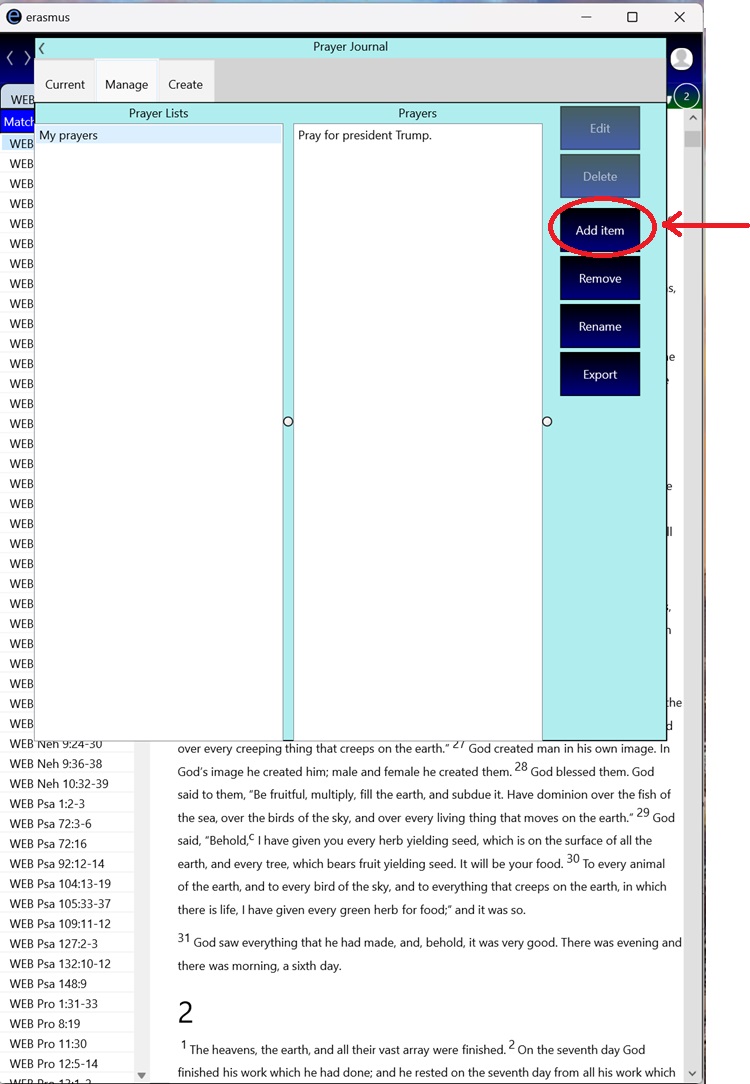
12. Enter your next prayer request. Repeat the process for each prayer request that you wish to add.
13. If you made any mistakes, you can tap the request that you wish to correct in the right box.
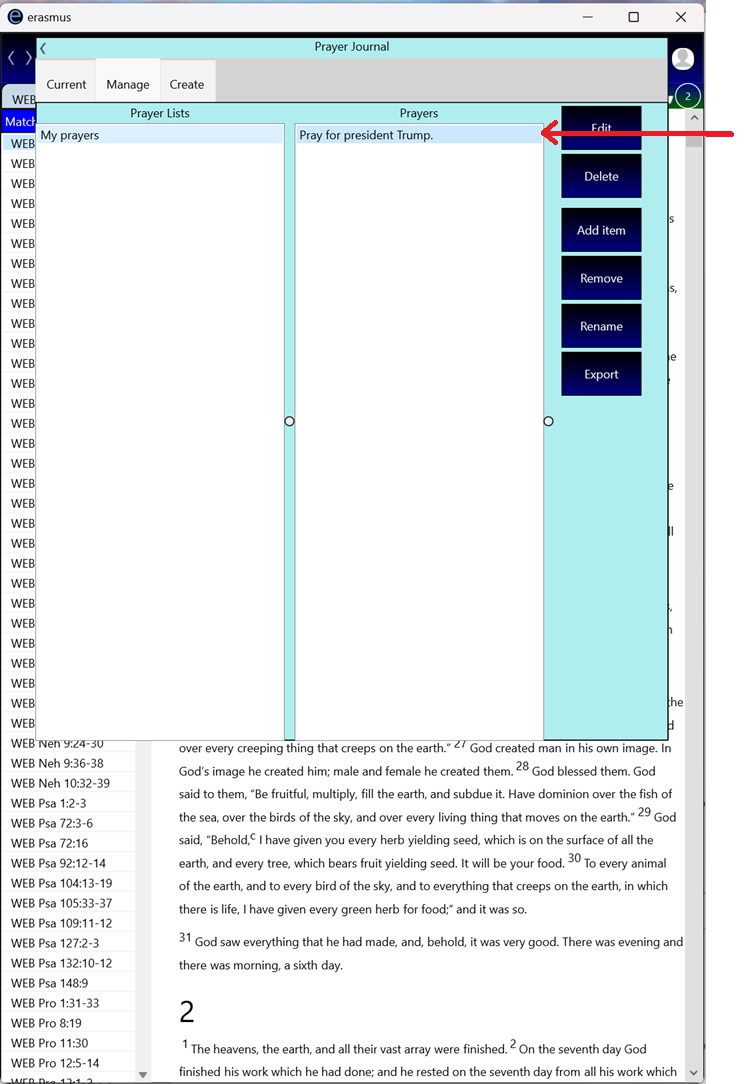
14. Then press the "Edit" button.
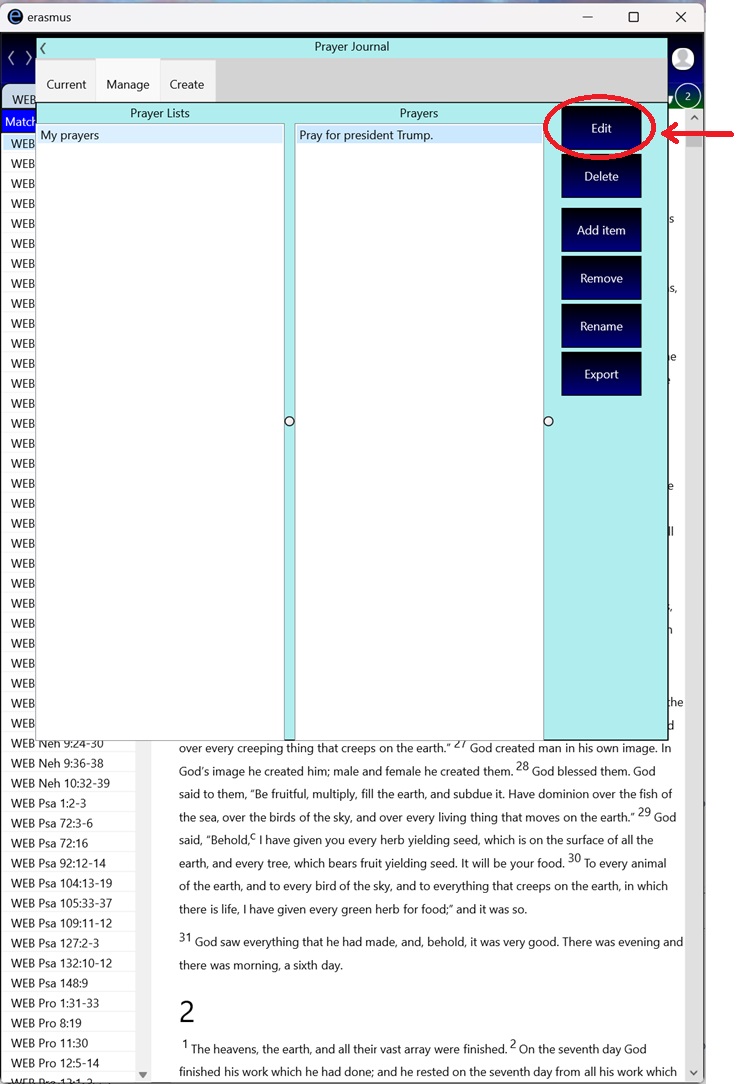
15. Your request is now shown in a box where you can modify the Title or Text. When done, press the "Save" button.
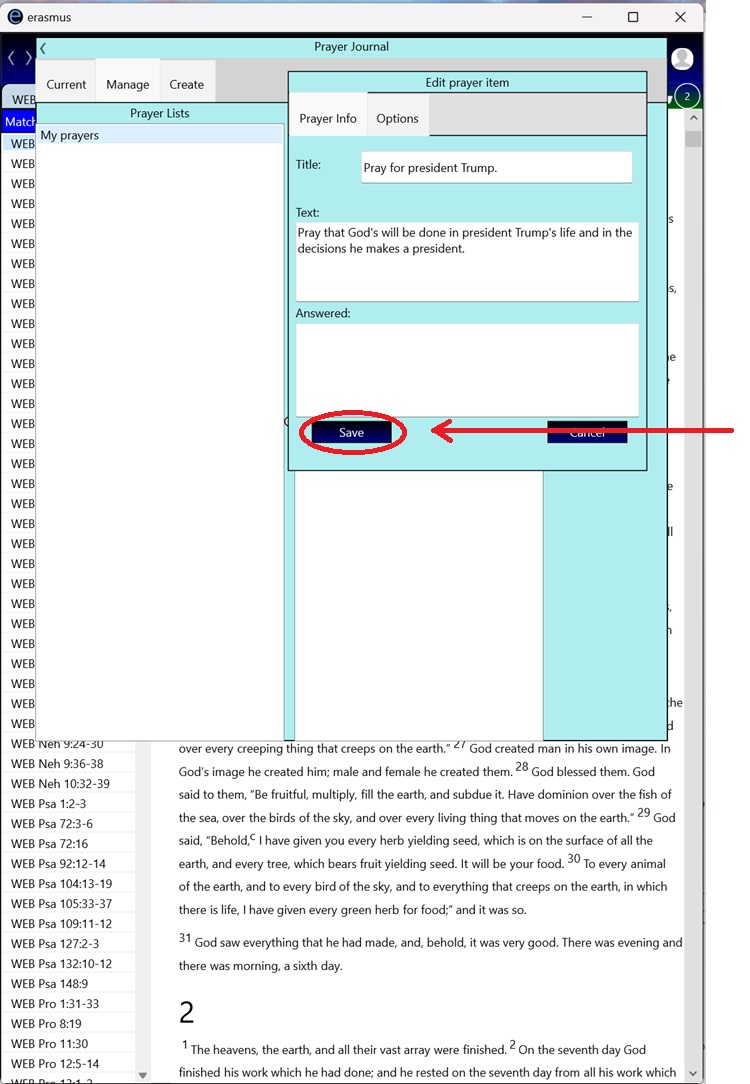
16. When you have completed your prayer list and are happy with it, export it to a file by pressing the "Export" button.
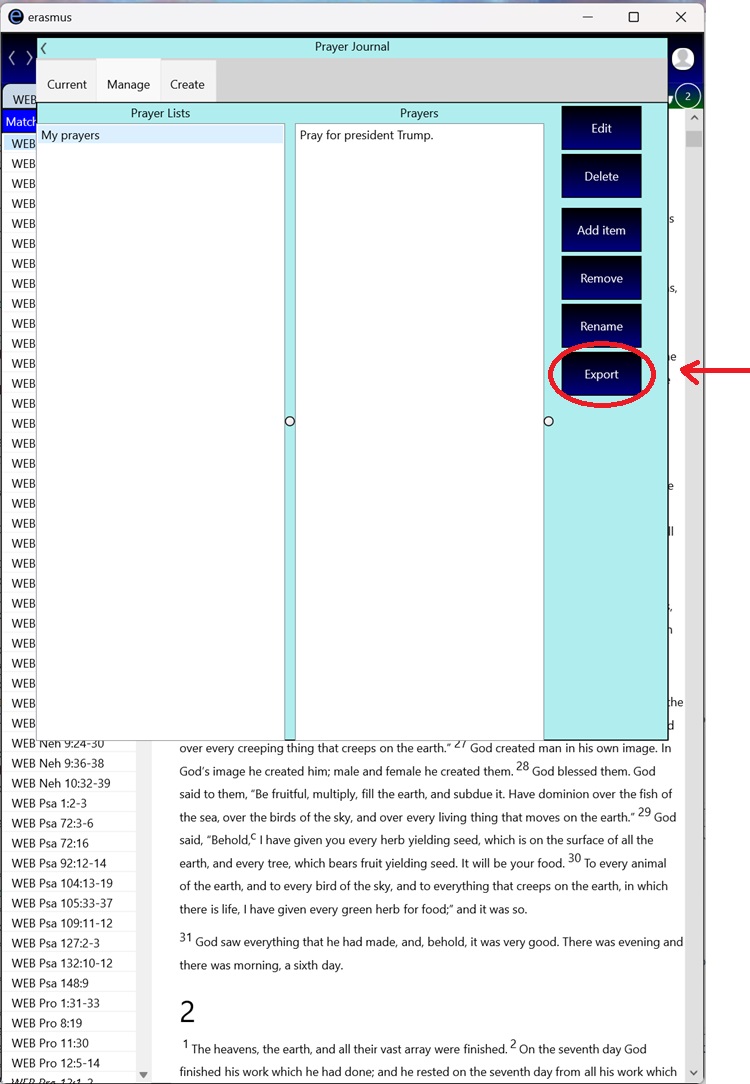
17. Press the "Browse" button to select a folder and filename to write your prayer list to. Note that you can name your file anything you wish, but when it is uploaded to your site, it must have the name "eppj.txt" (all lower case). So it is usually best to save it with that name.
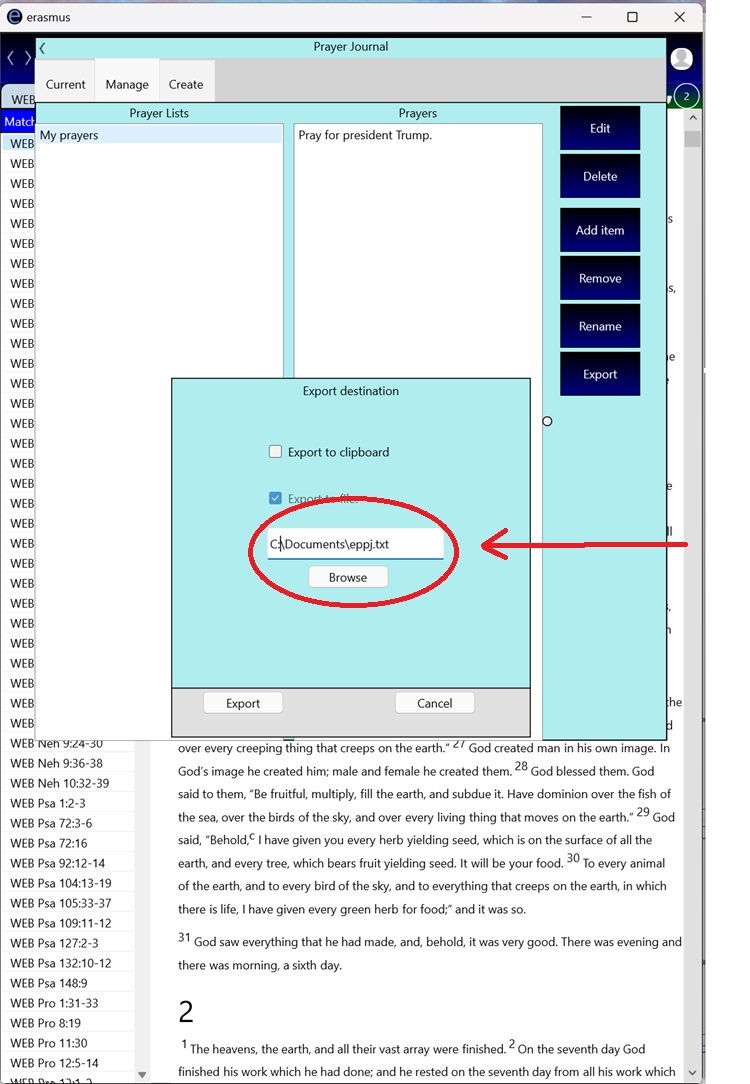
17. Upload the file to your web site. The details of this depend upon your web site software. If you don't know how to do this, contact your web support people.
18. Notify your prayer warriors of the availability and URL of the prayer list.
How to protect a sensitive prayer list with a password:
1. To password protect a prayer list, you need the ability to configure your web server. First, any references to eppj.txt have to be redirected to a script (such as .net or php script, or whichever scripting language you use). Also, you should make sure you use the secure HTTPS protocol on your site.
2. Write a script that handles a "pwd" parameter and validates it. If the passed password is wrong or omitted, return the text "secure". If the proper password is provided then return the text of the file.
3. Create and upload your list as above.
How to make prayer requests only show on certain days or days of the week:
1. Create your list and prayer request items as above. However, while editing each request, after you've entered a title and text, click on the "Options" tab:
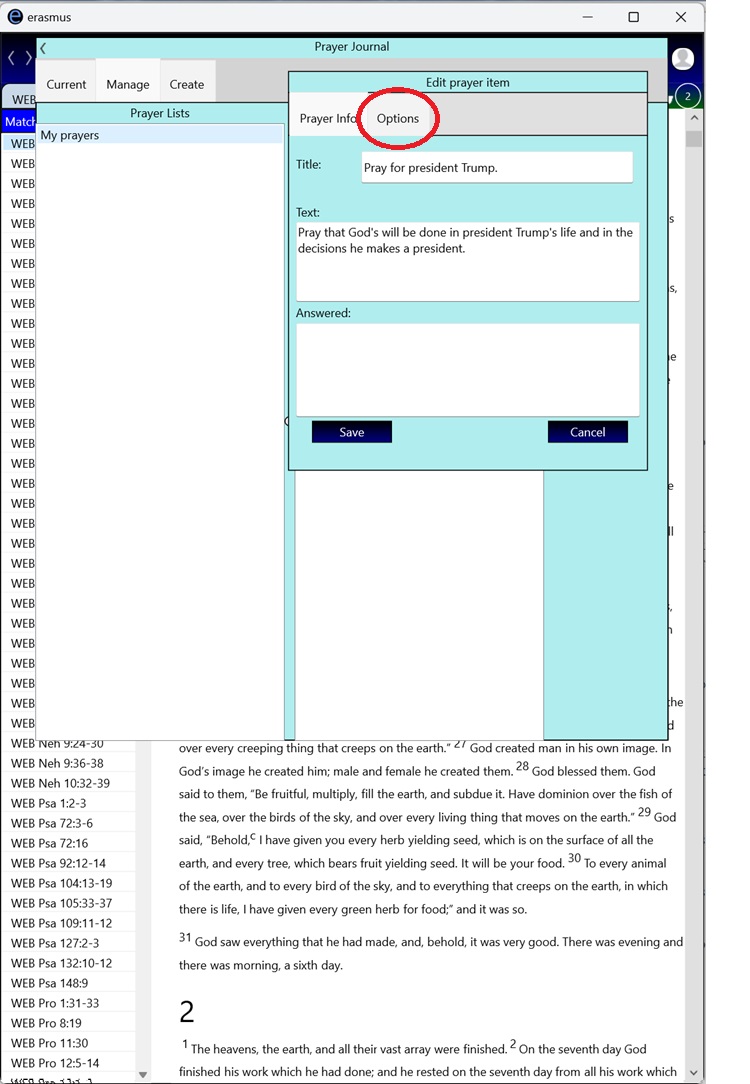
2. To have a prayer request show on a specific enter the day in the "Start date" box. For example, if you enter "Monday", this prayer request will show every Monday, and only on Mondays. Leave the "End date" box empty.
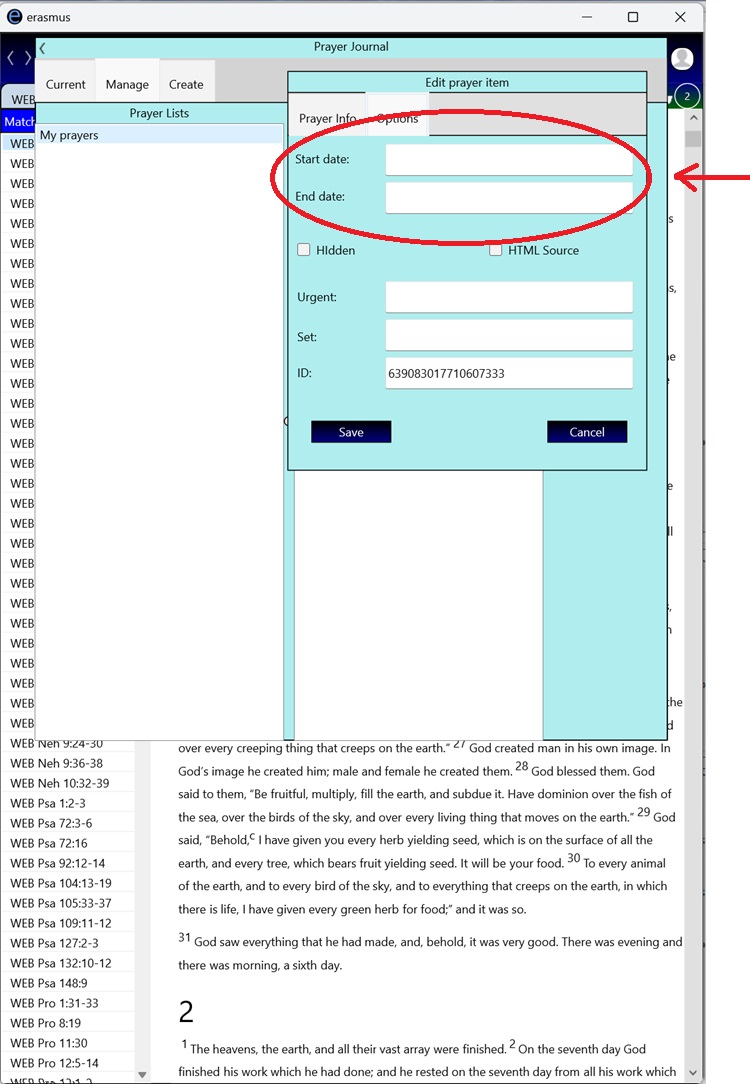
To have a prayer request show during certain specific days, you can enter the first date to show the request in the "Start date" box. Then enter the last day to show the prayer request in the "End date". The dates in these boxes should be of the form: YYYY/MM/DD or MM/DD/YYYY
where "YYYY" is the year, "MM" is the month, and "DD" is the day. Examples:
| Start date | End date | Meaning |
|---|---|---|
| 12/25/2025 | 12/25/2025 | Christmas day, 2025 |
| 8/1/2024 | 8/31/2024 | The entire month of August, 2024 |
| 2026/1/1 | 2026/1/7 | The first seven days of January, 2026 |
| Friday | Every Friday |
How to create a prayer list with an arbitrary number of requests and have one item from the list shown each day:
1. Create your list and prayer request items as above. However, while editing each request, after you've entered a title and text, click on the "Options" tab:
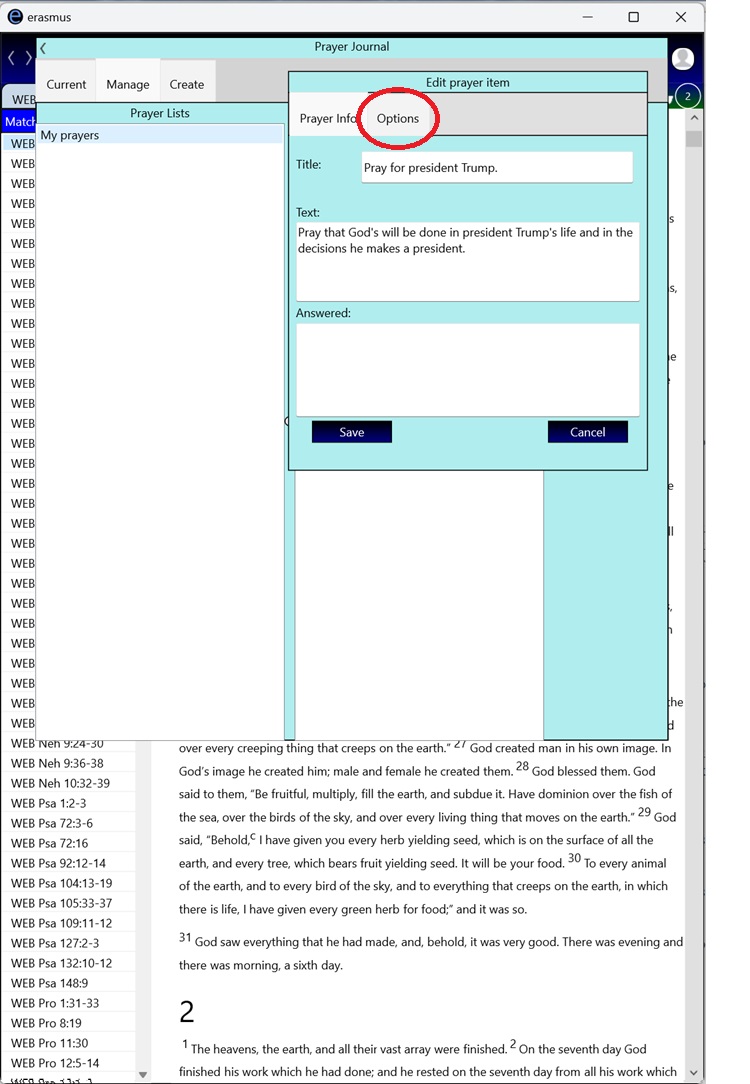
2. Leave the "Start date" and "End date" blank. Put a value in the "Set" box - it can be anything you want as long as the text doesn't contain less-than (<) or greater-than (>) signs. Make sure each prayer request that is to take part in this daily rotation has the same Set value.
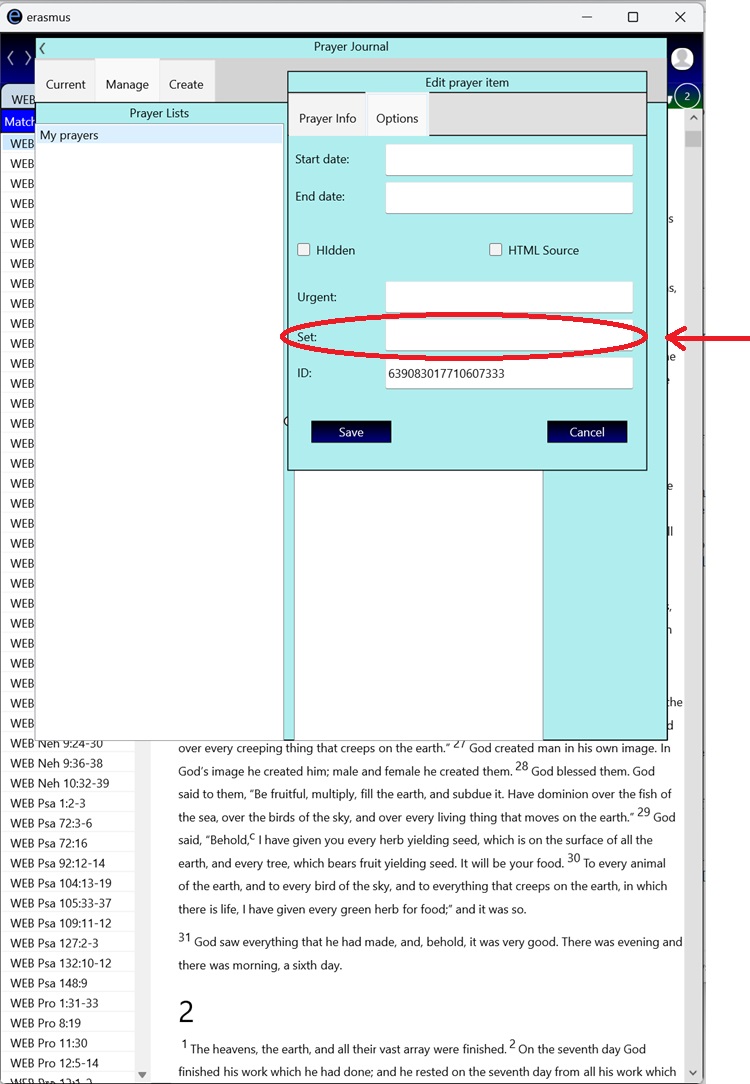
How to create a prayer list with multiple sets of requests that show one request per day:
1. Create your list and prayer request items as above. However, while editing each request, after you've entered a title and text, click on the "Options" tab:
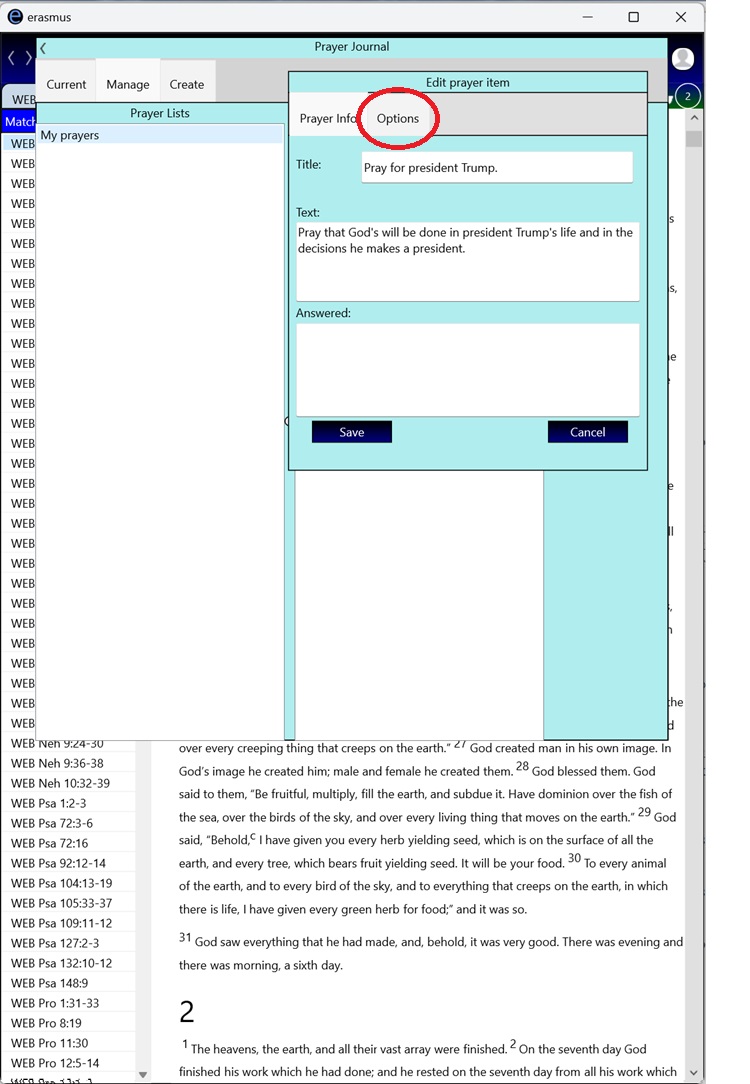
2. As above, place a value in the "Set" box, using a different value for each set of requests. For instance, a church might include several requests with a Set value of "Children's Ministries" and several requests with a Set value of "Elders". In such case, the prayer warrior will see one item from the Children Ministries group of requests and one item from the Elders group of requests, each day.
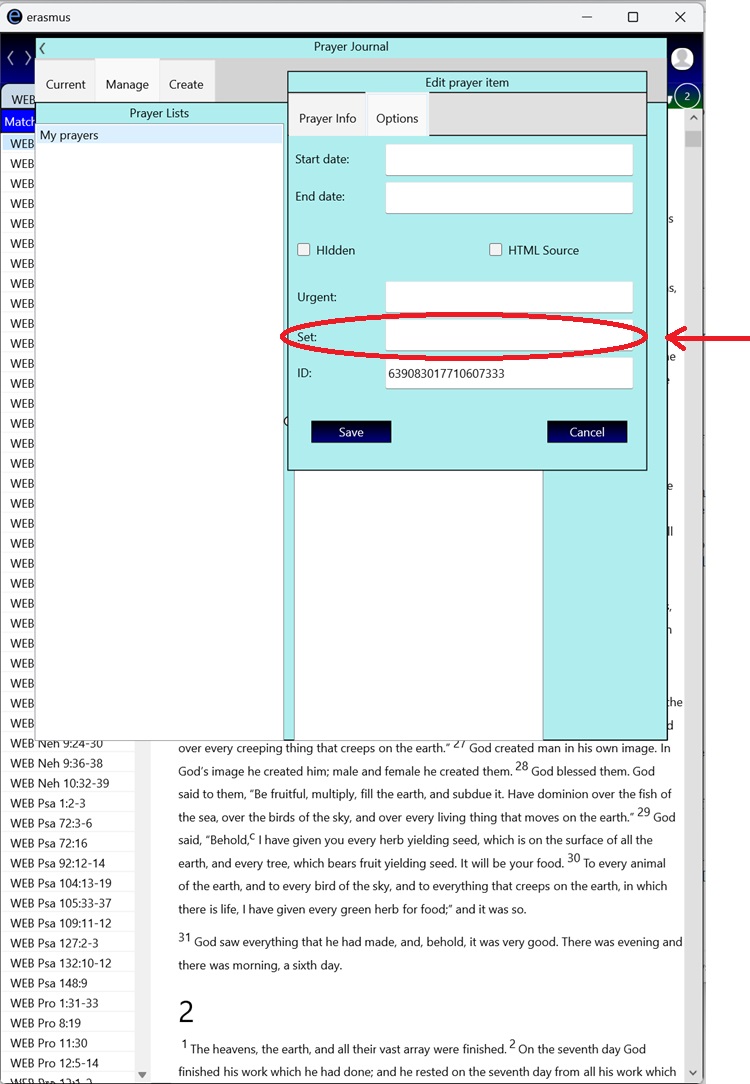
How to have multiple different prayer lists hosted on your web site:
Large organizations may wish to have several separate prayer lists which can be subscribed to separately. For example, a missions organization may wish to have a prayer list for each missionary. Supporters of those missionaries can subscribe to the prayer list specific to the missionaries that they support.
1. Create each list of prayer request items as above and export them to different names or folders.
2. Each prayer list file must be placed in a separate path on your site. This is most easily done by having several folders on your web site, each with its own prayer list file. For example:
https://mysite.org/childrensministries
https://mysite.org/elders
https://mysite.org/mensgroup
This may require your technical web support staff to set up the separate folders.
How to have a different prayer request for each day of the month:
There are several ways to accomplish this: 1) you can specify the specific starting date for each request, 2) if you want the same prayers reused each month, use a wildcard (*) for the month in the starting date, 3) use the same set ID for the requests for the month. Make sure there are as many requests as there are days in the month (for instance, 31 for January) and the client app will show one item each day. If you want the requests to repeat each month without having to alter the number of prayers in the set for each month, you can create a set of 31 requests and the set will repeat every 31 days. The same request won't be on the same day for each month, but each one will show up once a month (or very close to that).

